Ten Tips For Creating Professional Android Apps With Firemonkey
#1. Save A Shortcut To The Home Screen After Install
If you want users to be able to find your app again after they first install it you should add your icon to the user’s home screen. The user can remove it or it will automatically be removed if they uninstall your app.
#2. Secure Your App’s Data Connections With SSL
Users are connecting from public hotspots these days and you need to secure those data connections to keep the data safe. Some app stores like Amazon App Store will deny your app if you don’t use secure connections for your user’s login data.
#3. Create And Deploy Icons For Your App
You will need to create a good number of different icon sizes to deploy with your app and to upload to each different app store. There is a free utility available which makes this easier.
#4. Handle App Activate And Deactivate System Events
When users multitask using Android there are specific system events that will be fired. You should add these events to your app and take action as needed.
#5. Add An App Loading Splash Screen
Android apps can take a few seconds to load where the user may be confused on what your app is doing. You can set up a splash screen so the user sees your logo or something similar while your app loads. You can also try this new method of using the Android Manifest to add a splash screen.
#6. Keep The Focused Edit Field Visible Above The Virtual Keyboard
When the virtual keyboard pops up it will by default cover the box that is being edited if it is below the bottom half of the screen. You can scroll your form so that the field being edited stays visible.
#7. Use Progress Dialog Boxes To Keep Your App Responsive
If your app is doing a task which will take some time like downloading or saving a file you should show a progress dialog to the user so that your app doesn’t look frozen. You can use either a multithreaded, native dialogs, or single threaded dialog.
#8. Check Network Connectivity Before Trying To Connect
You should check if a user is connected to the internet before making any opening any connections that attempt to connect using the internet. This way you can notify the user if they do not have connectivity and your app can handle that accordingly.
#9. Handle The Android Hardware Back Button
Android devices have a back button which you should handle so your users have a correct flow inside of your application.
#10. Save Settings Between Sessions
You can use both TIniFile and TMemIniFile to save settings on Android just like you would on Windows. Be sure to use TPath.GetDocumentsPath + PathDelim to get the right location to save your Ini file to. A second way to save settings would be with SQLite.
BONUS TIP: Google Cloud Messaging Push Notifications
If you want to keep connected to your users and increase retention you can use push notifications. On Android there is a push notification API from Google called Google Cloud Messaging. It is pretty closely tied to Google and you have to have API keys but keeping connected to your users is worth it. Push notifications are similar to an email newsletter.